How to Convert GoPro HERO HD footage for Eidting in Avid Media Composer
Step-by-step tutorial to edit your GoPro Hero MP4 files in Avid Media Composer smoothly.

Born from a passion to capture your adventures from your perspective, the completely redesigned HERO3: Editions line of cameras are the most advanced GoPro cameras, ever. All HERO3s (the White, Silver and Black editions) come with Wi-Fi built-in, plus a redesigned casing with a flat lens which has led to two improvements over its predecessor, the HERO2. Since GoPro HERO3 generated high quality action image, people always use it to record sporting and other activities. The point here, you will find it a painful experience to uploading GoPro HD footage to Avid Media Composer for further editing. And you may encounter problems like this:
"I got some shots from a new hero 3. the clips have a resolution of 1920x1440 pixels. I can AMA link 'em, but they get squeezed. is there a way to maintain the corret aspect ratio?
I don't want to have to use Sorenseon or Premiere or AE to convert the clips before being able to edit them..."
As you know, the GoPro HERO3/HERO2 cameras record in MPEG-4 and outputs its files as .MP4 files (the container). Files are compressed using the h.264 codec. So the files you are getting out of GoPro HD are suited to be delivered as is, which is usually not what you want. The GoPro HERO3/HERO2 being an “always-on” type of camera worn on your helmet, attached to your bike, surfboard or other, you usually end up with long sequences of footage you then need to edit down.
Since the MP4 codec is a final delivery codec it is not one you want to use for editing. Therefore you need to convert GoPro HERO MP4 to a more editing-friendly format for Media Composer. On Avid official website, it recommends DNxHD or XDCAM codec for editing, and DNxHD codec is the first choice. So if you want to edit GoPro HERO3 HD footage in Avid MC smoothly, you should transcode the .MP4 to DNxHD MOV files, which ensures the best results when using in MC. Below I will outline how to transfer and use GoPro HERO camera files in Avid Media Composer without quality loss. If you're facing the issues, read on to find the answer.
First you need to download Brorsoft Video Converter, a powerful high-quality video converter, player and editor. With it, you can effortlessly transcode Gopro MP4 to DNxHD MOV files, which will create an Avid MC friendly file format keeping the Gopro orginal quality. Besides Avid, this software can also export MPEG-2 for Sony Vegas, Premiere Element, AVI for Pinnacle Studio and more NLE systems for native editing. For Mac users, GoPro HD MP4 Converter Mac is the alternative choice.
So, what does the workflow look like?
1) Create a folder with the original GoPro .MP4 files on your hard drive.
2) Launch the GoPro Video Converter.
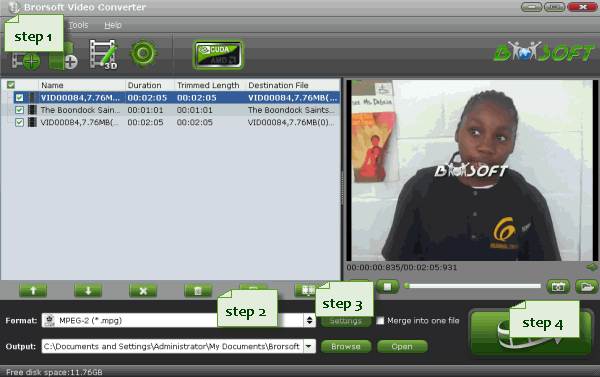
3) Click "Add Video" button or "Add from folder" button to select and load all your .MP4 files in your folder.
4) Click Format on the main interface and choose Avid Media Composer > Avid DNxHD(*.mov) as output format.
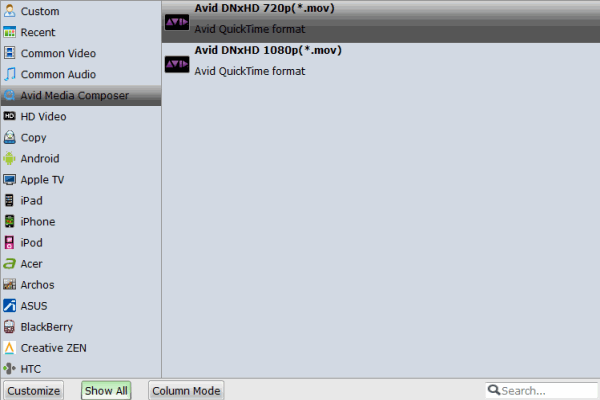
Tips:
a. Check "Merge into one" box to join GoPro H.264 clips together if necessary.
b. QUALITY: In case the default settings do not fit your requirement, you can click “Settings" button and enter “Profile Settings" panel to adjust video size, bit rate, frame rate, sample rate and audio channels.
Finally, click "Convert" and your files will be converted into DNxHD .MOV files ready to be imported into Avid Media Composer.
You've done. Now you can get started with editing GoPro HERO3/HERO2 HD footage in Media Composer without problems.
Additional Tips:
If you want to edit GoPro video in Final Cut Pro X or FCP 7/6, you just need to choose the "Final Cut Pro > Apple ProRes 422 (*.mov)" as output format in the second step; For iMovie, select "iMovie and Final Cut Express -> Apple InterMediate Codec (AIC) (*.mov)"; For Adobe Premiere Pro or Vegas Pro, choose Adobe Premiere/Sony Vegas> MPEG-2(*.mpg) as output.
GoPro Video Preparing Quick-Start Guides for Editing:
GoPro and Premiere workflow | GoPro to FCP 7 Workflow | GoPro files and iMovie 11 | GoPro MP4 in Pinnacle Studio | GoPro footage editing with Windows Movie Maker

Born from a passion to capture your adventures from your perspective, the completely redesigned HERO3: Editions line of cameras are the most advanced GoPro cameras, ever. All HERO3s (the White, Silver and Black editions) come with Wi-Fi built-in, plus a redesigned casing with a flat lens which has led to two improvements over its predecessor, the HERO2. Since GoPro HERO3 generated high quality action image, people always use it to record sporting and other activities. The point here, you will find it a painful experience to uploading GoPro HD footage to Avid Media Composer for further editing. And you may encounter problems like this:
"I got some shots from a new hero 3. the clips have a resolution of 1920x1440 pixels. I can AMA link 'em, but they get squeezed. is there a way to maintain the corret aspect ratio?
I don't want to have to use Sorenseon or Premiere or AE to convert the clips before being able to edit them..."
As you know, the GoPro HERO3/HERO2 cameras record in MPEG-4 and outputs its files as .MP4 files (the container). Files are compressed using the h.264 codec. So the files you are getting out of GoPro HD are suited to be delivered as is, which is usually not what you want. The GoPro HERO3/HERO2 being an “always-on” type of camera worn on your helmet, attached to your bike, surfboard or other, you usually end up with long sequences of footage you then need to edit down.
Since the MP4 codec is a final delivery codec it is not one you want to use for editing. Therefore you need to convert GoPro HERO MP4 to a more editing-friendly format for Media Composer. On Avid official website, it recommends DNxHD or XDCAM codec for editing, and DNxHD codec is the first choice. So if you want to edit GoPro HERO3 HD footage in Avid MC smoothly, you should transcode the .MP4 to DNxHD MOV files, which ensures the best results when using in MC. Below I will outline how to transfer and use GoPro HERO camera files in Avid Media Composer without quality loss. If you're facing the issues, read on to find the answer.
First you need to download Brorsoft Video Converter, a powerful high-quality video converter, player and editor. With it, you can effortlessly transcode Gopro MP4 to DNxHD MOV files, which will create an Avid MC friendly file format keeping the Gopro orginal quality. Besides Avid, this software can also export MPEG-2 for Sony Vegas, Premiere Element, AVI for Pinnacle Studio and more NLE systems for native editing. For Mac users, GoPro HD MP4 Converter Mac is the alternative choice.
So, what does the workflow look like?
1) Create a folder with the original GoPro .MP4 files on your hard drive.
2) Launch the GoPro Video Converter.
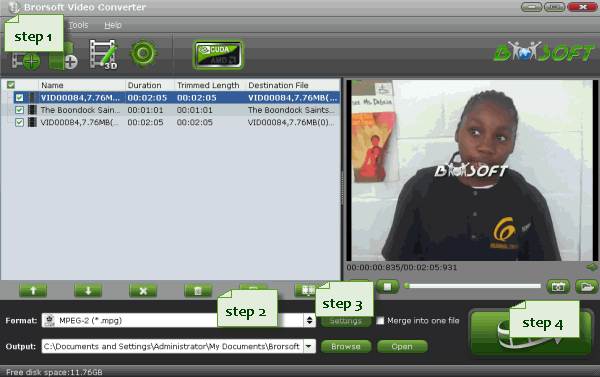
3) Click "Add Video" button or "Add from folder" button to select and load all your .MP4 files in your folder.
4) Click Format on the main interface and choose Avid Media Composer > Avid DNxHD(*.mov) as output format.
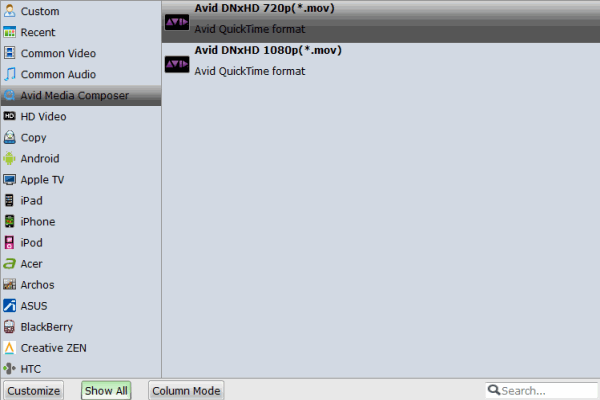
Tips:
a. Check "Merge into one" box to join GoPro H.264 clips together if necessary.
b. QUALITY: In case the default settings do not fit your requirement, you can click “Settings" button and enter “Profile Settings" panel to adjust video size, bit rate, frame rate, sample rate and audio channels.
Finally, click "Convert" and your files will be converted into DNxHD .MOV files ready to be imported into Avid Media Composer.
You've done. Now you can get started with editing GoPro HERO3/HERO2 HD footage in Media Composer without problems.
Additional Tips:
If you want to edit GoPro video in Final Cut Pro X or FCP 7/6, you just need to choose the "Final Cut Pro > Apple ProRes 422 (*.mov)" as output format in the second step; For iMovie, select "iMovie and Final Cut Express -> Apple InterMediate Codec (AIC) (*.mov)"; For Adobe Premiere Pro or Vegas Pro, choose Adobe Premiere/Sony Vegas> MPEG-2(*.mpg) as output.
GoPro Video Preparing Quick-Start Guides for Editing:
GoPro and Premiere workflow | GoPro to FCP 7 Workflow | GoPro files and iMovie 11 | GoPro MP4 in Pinnacle Studio | GoPro footage editing with Windows Movie Maker
Share this post
To be informed of the latest articles, subscribe:
Comment on this post
G

/image%2F0668566%2F201307%2Fob_f73a03d5148186acadb7b4605d72e10d_video-compatibility-mac.jpg)

/https%3A%2F%2Fassets.over-blog.com%2Ft%2Fcedistic%2Fcamera.png)
/http%3A%2F%2Fwww.brorsoft.com%2Fimages%2Fhow-to%2Fvideo-converter%2Favi-to-quicktime-steps.gif)
