How to Add and Import AVI files to iTunes on Mac
The guide shows you how to convert AVI video files to iTunes (iTunes 11) supported video formats on Mac with an intuitive Mac AVI to iTunes converter.

AVI might be one of the most used file formats for saving video files online and offline. So if you happen to have some AVI videos and wanna add these .AVI files to iTunes (iTunes 11 included) , and possibly sync them to your iDevices later, you are not going to get what you want. This is due to iTunes' incompatibility with AVI files. Any videos you try to add to iTunes need to be encoded with H.264 and wrapped up in MP4, MOV or M4V file container. In one word, AVI video files are not supported by iTunes.
Fortunately, there is an easy way to fix the issue. To get the work done, you simply need an AVI video converter to convert AVI to iTunes-friendly format. Here is a step-by-step guide to covnert and import AVI videos to iTunes on Mac (OS X, Mavericks, Mountain Lion included).
What you need to covnert AVI to iTunes on Mac:
1. Intel-based Mac OS X 10.6, 10.7, 10.8 Mountain Lion or 10.9 Mavericks on iMac, MacBook, MacBook Pro, MacBook Air etc.
2. A professional yet easy-to-use AVI to iTunes Converter for Mac
The best program I can recommend for transforming AVI files to iTunes on Mac is Brorsoft Video Converter for Mac, a professional yet easy-to-use high-quality video converter, player and editor which is fully compatible with all major Mac OS X operating systems. With it, you can effortlessly change AVI files to iTunes supported MOV, MP4 or M4V files without any loss of quality. If you're facing incompatibility issues of adding video files like VOB, MKV, TiVo shows, WMV, MPG, FLV, F4V etc. to iTunes, you can just use this great utility to achieve your goal smoothly. By the way, it's also available for Windows users and you can download the Windows version from here.
How to Convert AVI and Import AVI to iTunes on Mac
Step 1 - Add AVI files
Simply drag-and-drop your AVI file to the program window or click "Add Files" button to load AVI video. You can add mulptile files at a time an convert them in batch.
This AVI to iTunes converter Mac allows for customizing subtitle. If you wanna keep your original subtitle or add new, you can click on “Edit” button, the video editor will pop up. Tap “Subtitle” option and check the “Enable” icon. Then, by clicking on “Browse” to import your *.srt, *.ass, *.ssa subtitle file you’ve downloaded.

Step 2 - Select iTunes supported format
Since iTunes supports MP4, M4V and MOV formats, you can click Format bar and choose any of the three from Common Video as the output file format.

If you eventually want to play the video on your iPhone, iPod, iPod and the likes, you can select your device model from an array of presets and the program will set the optimum resolution, bit rates, codecs, and other parameters without your say-so.
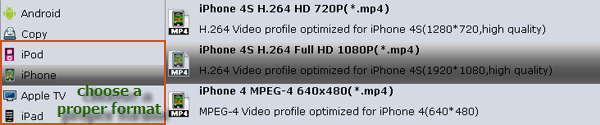
Step 3 - Start conversion:
Simply click the "Convert" button to start converting and everything else will be automated. If you have added quite a bunch of video files, it would take some time to convert. In such case, you can click Option and tick the box “Shut down the computer after conversion”.
You're done. If you've selected MOV as the output format, after the video conversion, you should add MOV files to iTunes. Launch iTunes, drag and drop AVI files to iTunes.
Additional Tips: If you're attempting to add your movies from DVD/Blu-ray discs as well your downloaded movies to iTunes on Mac, at the same saving time and effort, the all-in-one iMedia Converter Mac program will be a nice choice for you.
See Also:
How to play AVI files with QuickTime on Mac
How to import AVI files into iMovie
How to import AVI files into Final Cut Pro X

AVI might be one of the most used file formats for saving video files online and offline. So if you happen to have some AVI videos and wanna add these .AVI files to iTunes (iTunes 11 included) , and possibly sync them to your iDevices later, you are not going to get what you want. This is due to iTunes' incompatibility with AVI files. Any videos you try to add to iTunes need to be encoded with H.264 and wrapped up in MP4, MOV or M4V file container. In one word, AVI video files are not supported by iTunes.
Fortunately, there is an easy way to fix the issue. To get the work done, you simply need an AVI video converter to convert AVI to iTunes-friendly format. Here is a step-by-step guide to covnert and import AVI videos to iTunes on Mac (OS X, Mavericks, Mountain Lion included).
What you need to covnert AVI to iTunes on Mac:
1. Intel-based Mac OS X 10.6, 10.7, 10.8 Mountain Lion or 10.9 Mavericks on iMac, MacBook, MacBook Pro, MacBook Air etc.
2. A professional yet easy-to-use AVI to iTunes Converter for Mac
The best program I can recommend for transforming AVI files to iTunes on Mac is Brorsoft Video Converter for Mac, a professional yet easy-to-use high-quality video converter, player and editor which is fully compatible with all major Mac OS X operating systems. With it, you can effortlessly change AVI files to iTunes supported MOV, MP4 or M4V files without any loss of quality. If you're facing incompatibility issues of adding video files like VOB, MKV, TiVo shows, WMV, MPG, FLV, F4V etc. to iTunes, you can just use this great utility to achieve your goal smoothly. By the way, it's also available for Windows users and you can download the Windows version from here.
How to Convert AVI and Import AVI to iTunes on Mac
Step 1 - Add AVI files
Simply drag-and-drop your AVI file to the program window or click "Add Files" button to load AVI video. You can add mulptile files at a time an convert them in batch.
This AVI to iTunes converter Mac allows for customizing subtitle. If you wanna keep your original subtitle or add new, you can click on “Edit” button, the video editor will pop up. Tap “Subtitle” option and check the “Enable” icon. Then, by clicking on “Browse” to import your *.srt, *.ass, *.ssa subtitle file you’ve downloaded.

Step 2 - Select iTunes supported format
Since iTunes supports MP4, M4V and MOV formats, you can click Format bar and choose any of the three from Common Video as the output file format.

If you eventually want to play the video on your iPhone, iPod, iPod and the likes, you can select your device model from an array of presets and the program will set the optimum resolution, bit rates, codecs, and other parameters without your say-so.
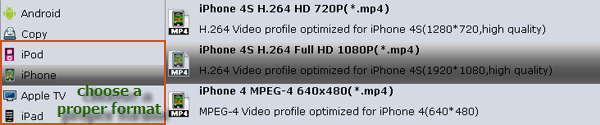
Step 3 - Start conversion:
Simply click the "Convert" button to start converting and everything else will be automated. If you have added quite a bunch of video files, it would take some time to convert. In such case, you can click Option and tick the box “Shut down the computer after conversion”.
You're done. If you've selected MOV as the output format, after the video conversion, you should add MOV files to iTunes. Launch iTunes, drag and drop AVI files to iTunes.
Additional Tips: If you're attempting to add your movies from DVD/Blu-ray discs as well your downloaded movies to iTunes on Mac, at the same saving time and effort, the all-in-one iMedia Converter Mac program will be a nice choice for you.
See Also:
How to play AVI files with QuickTime on Mac
How to import AVI files into iMovie
How to import AVI files into Final Cut Pro X
Share this post
To be informed of the latest articles, subscribe:
Comment on this post
D
D
L
C
O

/image%2F0668566%2F201307%2Fob_f73a03d5148186acadb7b4605d72e10d_video-compatibility-mac.jpg)

/http%3A%2F%2Fwww.brorsoft.com%2Fimages%2Fhow-to%2Fvideo-converter%2Favi-to-quicktime-steps.gif)
/http%3A%2F%2Fwww.brorsoft.com%2Fimages%2Fhow-to%2Fvideo-converter%2Fmp4-to-windows-movie-maker.jpg)
/https%3A%2F%2Fassets.over-blog.com%2Ft%2Fcedistic%2Fcamera.png)
